What is EasyShare for iOS?
EasyShare for iOS helps people move files between different devices. It’s made by Vivo. You can use it on your iPhone or iPad. It lets you send pictures, videos, and documents to Android phones, Windows PCs, or Macs. You don’t need the internet or mobile data to use it. The app works by making a local Wi-Fi connection between the two devices. That way, it’s faster and doesn’t use your data.
Most people use AirDrop when they have Apple devices. But AirDrop doesn’t work with Android or Windows. That’s why EasyShare is useful. It works with many types of devices. So if you have different phones or computers at home or at work, this app makes file sharing much easier.
The best part? You don’t need to sign up or watch ads. It’s fast, simple, and free to use.
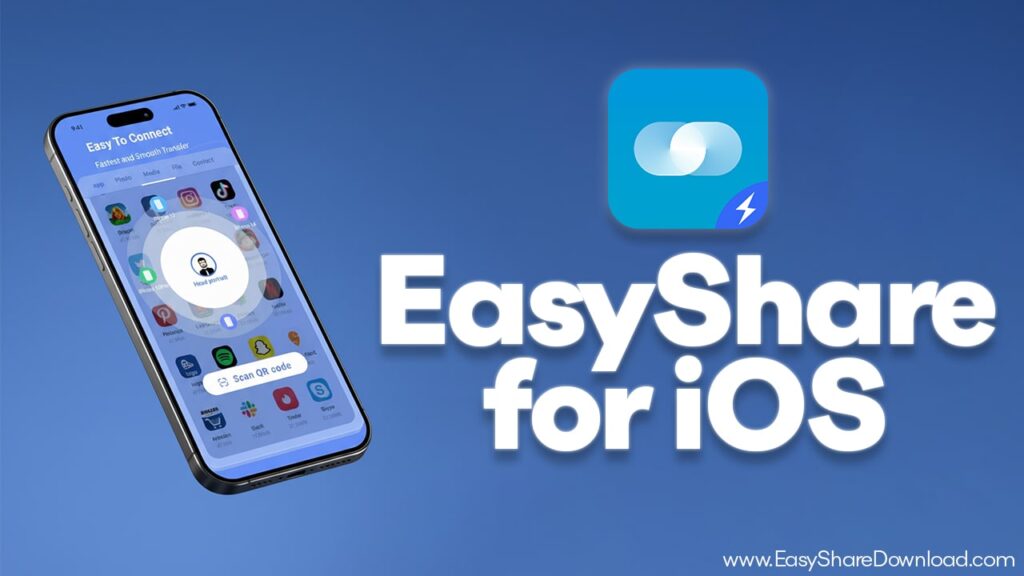
Fast Speeds Without the Internet
People like apps that work fast. EasyShare for iOS sends files very quickly. It doesn’t use Bluetooth, which is slower. It also doesn’t upload files to the cloud and then download them again. Instead, it creates a private Wi-Fi link between two devices.
This local hotspot gives you speeds up to 40 Mbps. That means a big video file can be sent in just a few seconds. Bluetooth can take many minutes to do the same job. Cloud sharing uses your internet and can cost data. So EasyShare saves both time and data.
To get the best speed, keep the two devices close. They should be less than 10 meters apart. If you go further, the connection can slow down. Also, make sure your phone’s battery saver is off. That way, your phone won’t try to slow things down to save power.
Share Across Devices, Not Just Apple
Most iPhone tools work only with other Apple devices. EasyShare is different. It lets you share files between iOS and other systems. You can send files from your iPhone to an Android phone. You can also send files to a PC or Mac.
This helps people who use more than one type of device. You don’t need to use iTunes or email to move files. You just open the app and start sharing.
Some people think they must always use Apple tools. That’s not true. EasyShare gives you a way out. It breaks down the wall between systems. This makes your phone more useful every day.
No Data Use and No Limits
Some apps use mobile data to share files. That can cost money. EasyShare doesn’t do that. It makes its own connection. So it works even if you have no signal or no Wi-Fi.
Also, some apps limit the file size. EasyShare does not. You can send 4K videos, lots of photos, or big files. The app will still work. You don’t need to cut files into parts. You don’t need to zip folders.
That makes it a better option for big file transfers. It works for people who need to move a lot of stuff fast and free.
EasyShare for iOS is Simple, Clean, and Ad-Free
Many free apps show too many ads. It gets annoying. EasyShare is not like that. It has no ads. You just open it and use it. The design is clean. The buttons are easy to understand.
Even if you are not good with tech, you can use it. Everything is clear. It asks what you want to send or receive. It walks you through the steps. There are no pop-ups or confusing options.
So even kids or older people can use it without getting stuck.
How to Use EasyShare for iOS
Using the app is very easy. You just need to follow some simple steps.
1. Send Files to Android
- Install EasyShare on both your iPhone and your Android phone.
- Open EasyShare on iPhone. Tap “Send.” Choose your files.
- A QR code will show up.
- Open EasyShare on Android. Tap “Receive.” Scan the QR code.
- The two phones will connect. The files will start moving fast.
Tip: Make sure you let the app use Wi-Fi, Location, and other permissions. If you don’t, it won’t work right.
2. Send Files to PC or Mac
- Open the EasyShare app on your iPhone.
- Tap on “PC/Web” in the app.
- On your computer, open the EasyShare website or program.
- Scan the code shown on your computer with your iPhone.
- Now you can send files straight to your PC or Mac.
This is great if you want to back up your photos or videos from your phone to your laptop.
3. Move Everything to a New Phone
This is called Phone Clone. It helps when you get a new phone and want all your stuff on it.
- On both phones, open EasyShare.
- Tap “Phone Clone.”
- On the new phone, tap “New Phone.” Choose “iPhone” as the old phone.
- On your iPhone, tap “Old Phone” and scan the QR code on the new phone.
- Pick the files you want to move. Tap start.
Note: You can move photos, contacts, and videos. But things like iMessages or app data won’t move. That’s not the app’s fault—it’s how the two systems work.
Fixing EasyShare for iOS Problems and Getting Better Speed
Sometimes, things don’t work as planned. Here are some tips to help.
Problem: My Wi-Fi Disconnects
That’s normal. When you use EasyShare, it creates its own Wi-Fi link. Your regular Wi-Fi will turn off during this time. Don’t worry—this is part of how the app works.
Problem: File Transfer is Slow
Make sure both phones are close to each other. Also, turn off battery saver on both devices. That helps the app work at full speed.
Check if you have the latest app version. Updates can fix bugs and make things faster.
Is EasyShare for iOS Safe to Use?
Yes. EasyShare uses a private connection. Your files don’t go through the internet. Nothing is saved online. The QR code works like a password. It links the two devices only for that one transfer. After that, the link is gone.
This makes it safer than cloud services. No one can spy on your files.
Final Thoughts
EasyShare for iOS is a smart app for people who want to move files fast and without problems. You don’t need Wi-Fi or don’t mobile data. You can send anything—photos, videos, contacts—from your iPhone to Android, PC, or Mac.
It’s ad-free, simple, and doesn’t limit file size. It also keeps your files safe with local sharing. If you ever need to move stuff between devices, this app will make life easier. Just open it, scan, and send.
It’s that easy.
