File transfer apps help you share photos, videos, documents, or large files fast. They avoid slow uploads or Bluetooth. Apps like EasyShare work by creating direct connections, often using Wi‑Fi Direct technology. But many people want to find an EasyShare alternative for good reason. For example, some users feel there are too many ads and extra features that slow things down. Others worry about security or privacy because such apps ask for lots of permissions. Also, sharing between Android, iOS, and PC can get messy when you use EasyShare or similar tools. This guide gives you a clear review of the best EasyShare alternatives. It focuses on speed, security, and wide device support so you can pick a file‑sharing tool that really fits your needs.
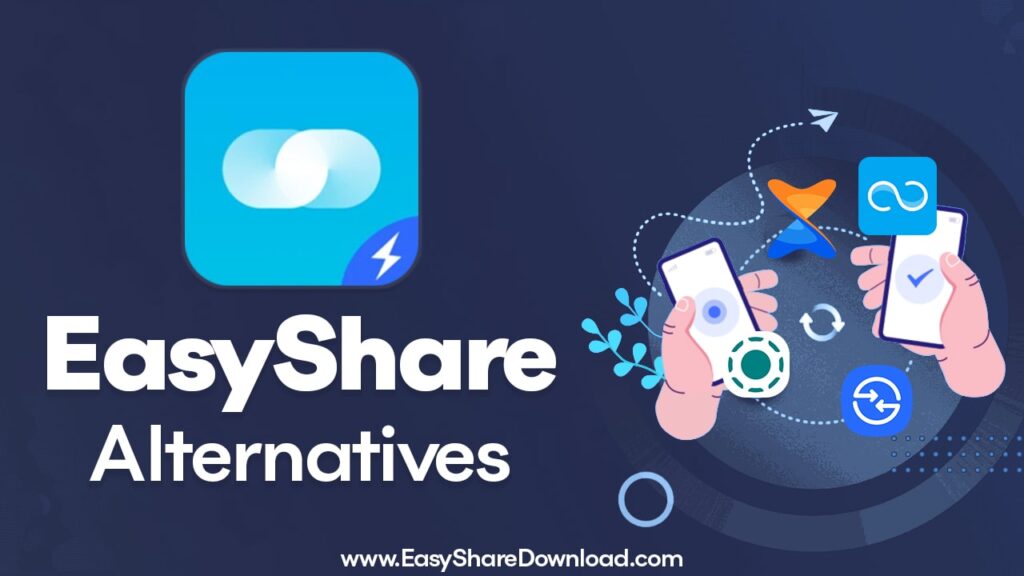
Best for Fast, Local, Offline Transfers
This group covers apps made for very fast file sharing between devices located close to each other. They don’t rely on the internet for the actual transfer.
Files by Google: The Cleanest Native Option
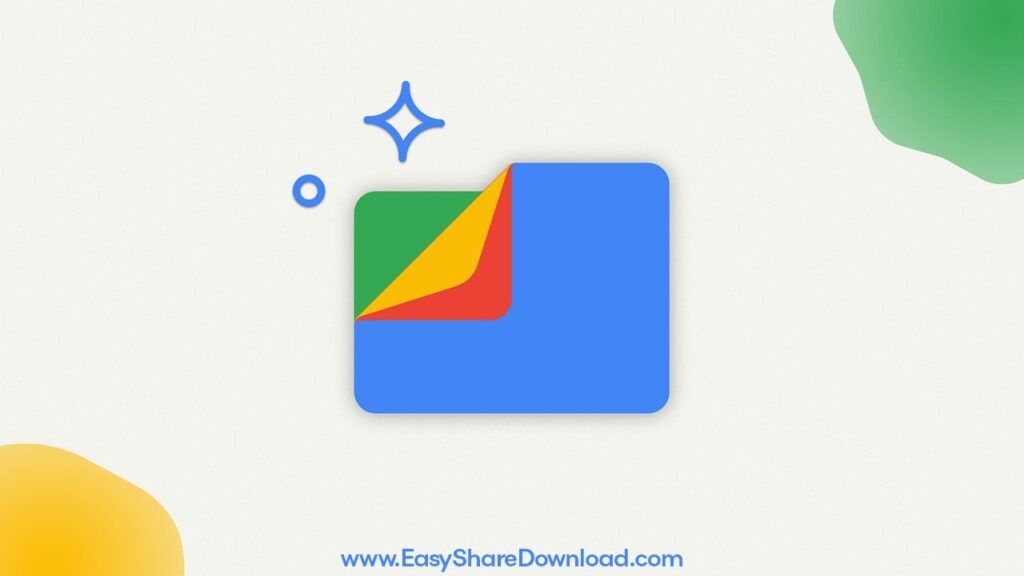
The app Files by Google is mainly a file manager, but it has a “Share” tab that uses local Wi‑Fi Direct or Nearby Share protocols. It’s used by many Android users because it is simple and ad‑free. Also, it sits well inside Android’s system.
- Pros: It really has no ads, it is light, the interface is easy, and because it’s from Google, it gets good support.
- Cons: It is mostly for Android. If you want to share to iOS or PC, you can use Nearby Share, but that may not always work smoothly.
If you use EasyShare and you want a clean, minimal alternative, Files by Google is a good pick.
ShareMe (Formerly Mi Drop): Speed and Simplicity
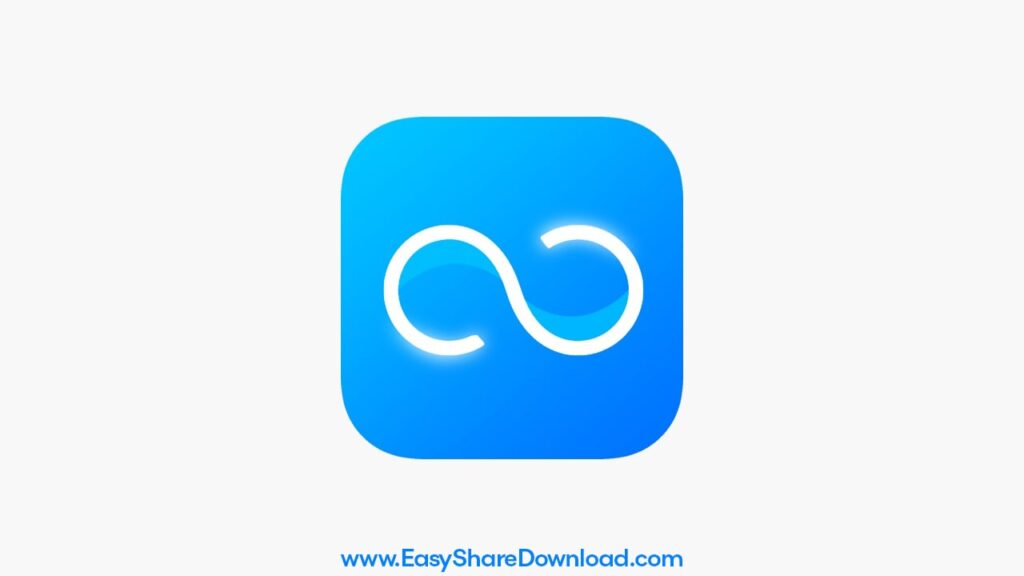
The app ShareMe (used to be called Mi Drop) is made by Xiaomi, but it works on most Android phones. It is known for very fast local file transfer.
- Pros: It provides very fast speeds, supports almost all file types and sizes, and typically lacks ads. It also lets you transfer to a PC via FTP.
- Cons: On some devices or versions, a bit of extra stuff (bloat) might appear. It doesn’t have a fully supported iOS version, though you can connect to a PC.
If you often transfer large files between Android phones or from Android to PC, this app offers a strong alternative to EasyShare, focused on speed.
Xender: Reliable Cross‑Platform Connectivity
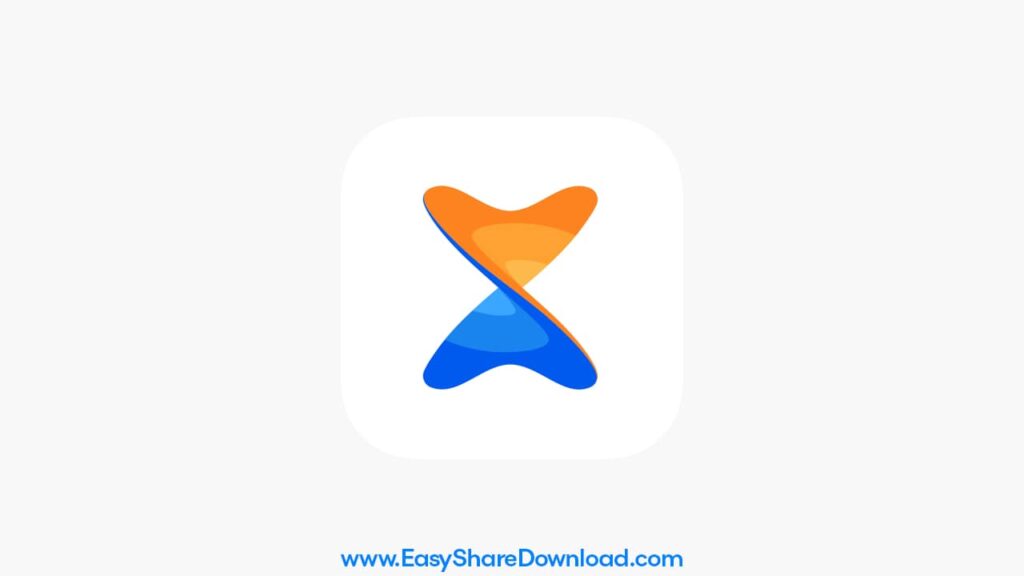
The app Xender has been around a while and works on Android, iOS, Windows, and Mac. It uses Wi‑Fi Direct, so data charges are avoided.
- Pros: It works across devices and lets you set up new devices quickly by phone replication. It handles large files well.
- Cons: Recently, it has had more ads and suggested content, which can annoy users. Also, some people worry about the permissions it asks for and how it handles privacy.
If you’re using EasyShare but want better cross‑platform support (Android, iOS, PC), Xender is worth a look.
The Security and Privacy Champions
When you worry about what the app can access and how it handles your data, this set of apps shines. They focus on keeping things safe and private.
Send Anywhere: Secure 6‑Digit Key Transfer
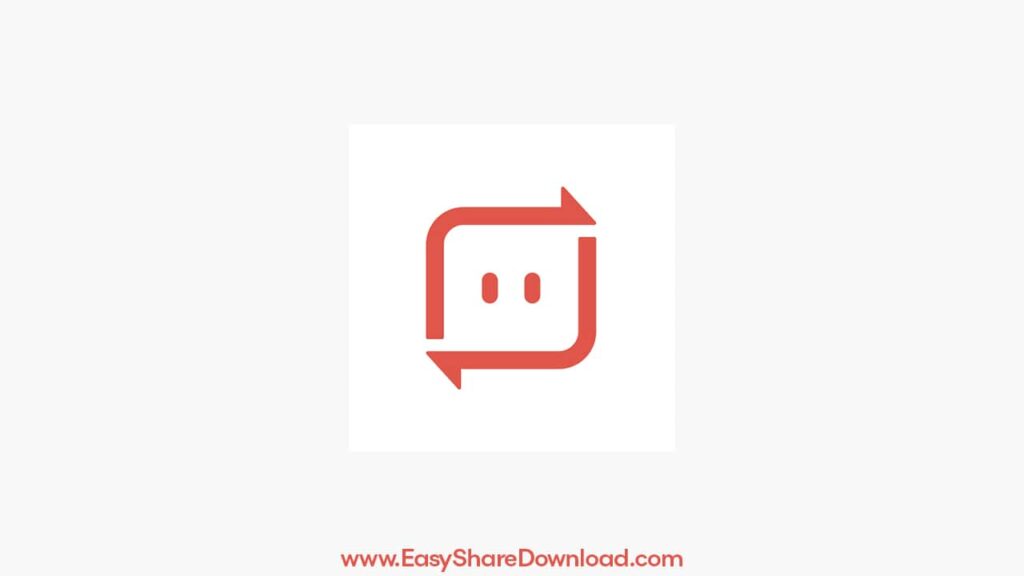
The app Send Anywhere has a unique setup: it uses a one‑time 6‑digit key or a QR code to connect devices, which boosts security.
- Pros: Your data is end‑to‑end encrypted. It works both locally (for devices nearby) and via the cloud (for far away). The key approach gives you extra authentication.
- Cons: The web version limits file size. Also, while local transfer is possible, the key generation still uses the internet.
If you used EasyShare but got uneasy about privacy or unwanted access, Send Anywhere offers a much safer alternative.
Snapdrop / LocalSend: Open‑Source and Web‑Based Simplicity
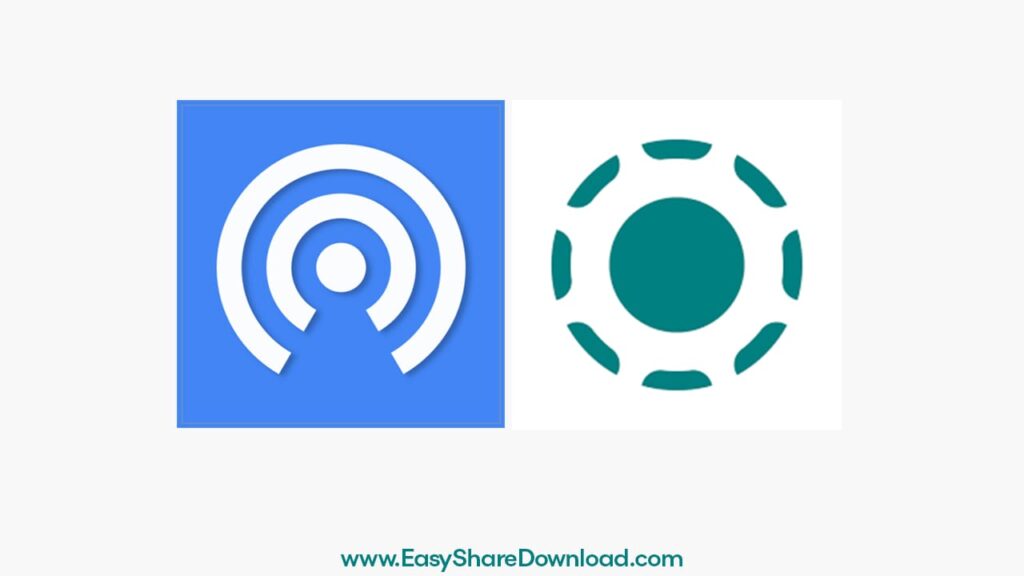
Apps like Snapdrop and LocalSend are open‑source and built for people who don’t like bloat or hidden trackers. Snapdrop works via a web browser; LocalSend works over local networks and is free from third‑party servers.
- Pros: They are completely open source, ad‑free, require little or no installation, and don’t collect data.
- Cons: They require that all devices be on the same local network. They also focus purely on file transfer and have no extra features like chat or backup.
So if you are shifting from EasyShare and want a tool with zero ads and minimal permissions, Snapdrop or LocalSend are excellent choices.
Solving the Cross‑Platform Challenge: Android, iOS, and PC
Sharing files between different systems (Android, iOS, PC) can be tricky. These tools make that easier.
Quick Share (Samsung/Android): A Growing Ecosystem
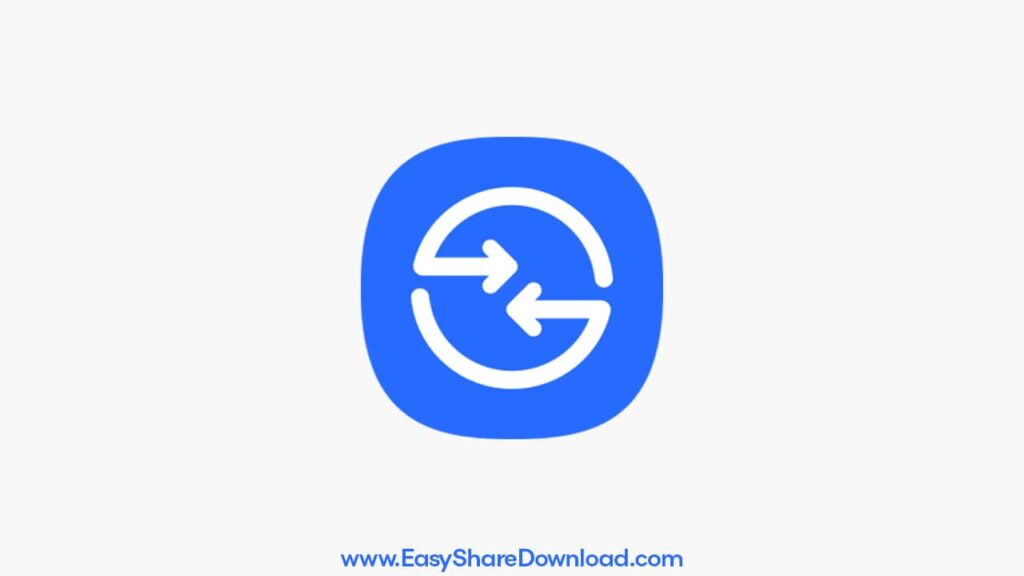
The service Quick Share started with Samsung devices, but now works on many Android phones and Chromebooks. It is similar to Apple’s AirDrop for Android.
It offers a simple way to share between compatible devices with speed and minimal hassle. If you used EasyShare mostly inside one ecosystem and want something more polished, Quick Share is a solid option.
AirDroid: The Mobile‑to‑PC Powerhouse
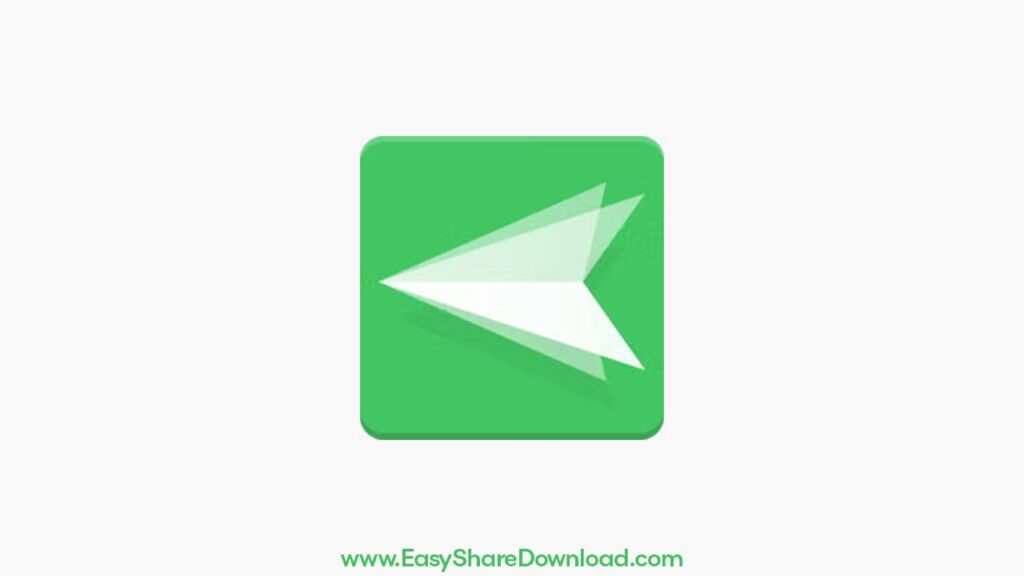
The AirDroid app is made for people who move files between their phone and computer often. It gives you remote file access, screen mirroring, and even phone control via web browser or desktop app.
If your use of EasyShare involves moving files between your phone and your PC a lot, AirDroid offers much more than just sharing—it gives you full device management.
Advanced Comparison: Features and Performance
Here’s a table (in words) comparing these apps so you know which fits you best:
- Files by Google uses Wi‑Fi Direct / Nearby Share. It has no ads and is mostly Android-only. Best if you want a clean, simple tool on Android.
- ShareMe uses Wi‑Fi Direct. Also mostly ad‑free. Works on Android and connects to PC via FTP. Best for very fast local transfers.
- Xender uses Wi‑Fi Direct. Has ads. Works on Android, iOS, PC, and Mac. Best for cross‑platform use but less clean.
- Send Anywhere uses peer‑to‑peer with a 6‑digit key. Minimal ads. Works on Android, iOS, PC, Web. Best for secure and authenticated sharing.
- LocalSend uses local network APIs. No ads. Open source. Works on Android, iOS, PC, Mac, Linux. Best for maximum privacy.
- AirDroid uses local and cloud. Has freemium ads. Works on Android, iOS, PC, Mac, and Web. Best for full mobile‑to‑PC management plus sharing.
Expert Insights: Crucial Security and Permission Checks
First, before you install any file transfer app, check the permissions carefully. If an app asks for access to call logs, SMS, always‑on location, or social media when all you want is to share files, that’s a red flag.
Second, ad‑free apps (like Files by Google or LocalSend) often use minimal permissions and don’t rely on data collection. On the other hand, free apps with many ads may ask for more permissions because they rely on ad platforms.
Third, open‑source matters. With something like LocalSend, you or the community can inspect the code. That makes it more trustworthy. If you used EasyShare but worried about what it does in the background, moving to open‑source or minimal‑permission apps gives you peace of mind.
Conclusion: Choosing Your Next File Transfer App
Your best choice depends on what you care about most: speed, security, or device compatibility.
- If you care most about being ad‑free and light on your phone: On Android pick Files by Google; if you want cross‑platform with privacy pick LocalSend.
- If you move large files between Android devices (or Android to PC) and want max speed: Use ShareMe.
- If you share across different devices—Android, iOS, PC—and want something broader: Xender is useful, though you will see ads.
- If you worry about security and want encrypted transfers: Use Send Anywhere.
- If you handle lots of phone‑to‑PC work (files, screen control, remote access): Use AirDroid.
By picking an app that fits your key need—whether speed, security, or cross‑device support—you can leave EasyShare behind and move to a tool that works better for you.
